Editing a Default MDF/PMF Template
The default templates must be modified if you want all future MDF/PMF templates and repositories to inherit the changes. If you do not want all future templates and repositories to inherit the changes, see Creating a New MDF/PMF Template.
NOTE: Any folder changes made to the template after a new MDF/PMF repository is created from that template, will not be applied to that existing MDF/PMF repository.
- From the SmartSolve Portal Page, click the Home tab at the top of the window.
- In the Document Management section of the list, select File Repository Template and Configuration.
Result: A list of the available templates is displayed.
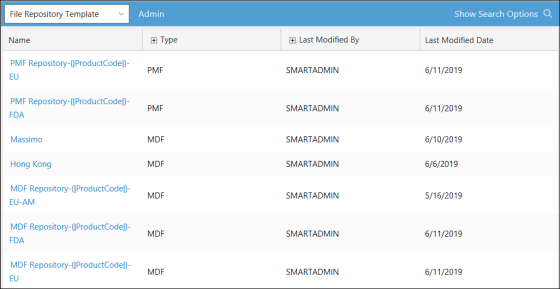
- Click one of the default templates.
Result: The template is displayed. The folder structure of the repository template is displayed on the left in the repository tree and can be modified and increased up to five levels. The following example is using the MDF Repository-{|ProductCode|}-EU template.
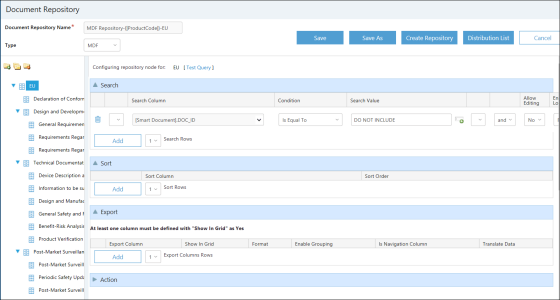
- The following actions are used to manage the folders in the repository tree:
| Action | Instruction |
|---|---|
|
Add a New Folder |
Click the folder in the tree under which you want to add a sub folder. Click the |
|
Copy a Folder |
Copying a folder saves time when building your folders. For example, once you edit the first folder and set up the search and sort parameters, click the |
|
Rename a Folder |
Click the name of the folder that you want to rename and then click it again so it can be edited. Enter the new name. |
|
Move a Folder |
Move folders by dragging and then dropping them in their new locations. |
|
Delete a Folder |
Highlight the folder to be removed and then click the |
- Configure the search columns, sort order, export options and distribution if you want all future templates and repositories to inherit those configurations.
- Click Save.
Result: The default template has been saved.
See Also
Accessing the MDF/PMF Repository Templates
Creating a new MDF/PMF Template
 icon.
icon.  icon to copy the folder. The search and sort parameters will be copied to the new folder. Click the name of the new folder to rename it.
icon to copy the folder. The search and sort parameters will be copied to the new folder. Click the name of the new folder to rename it. icon.
icon.